Before I Let You Go...
So here you are, at the most recent result after typing "install ubuntu linux samsung np530u3c" in your favorite search engine...
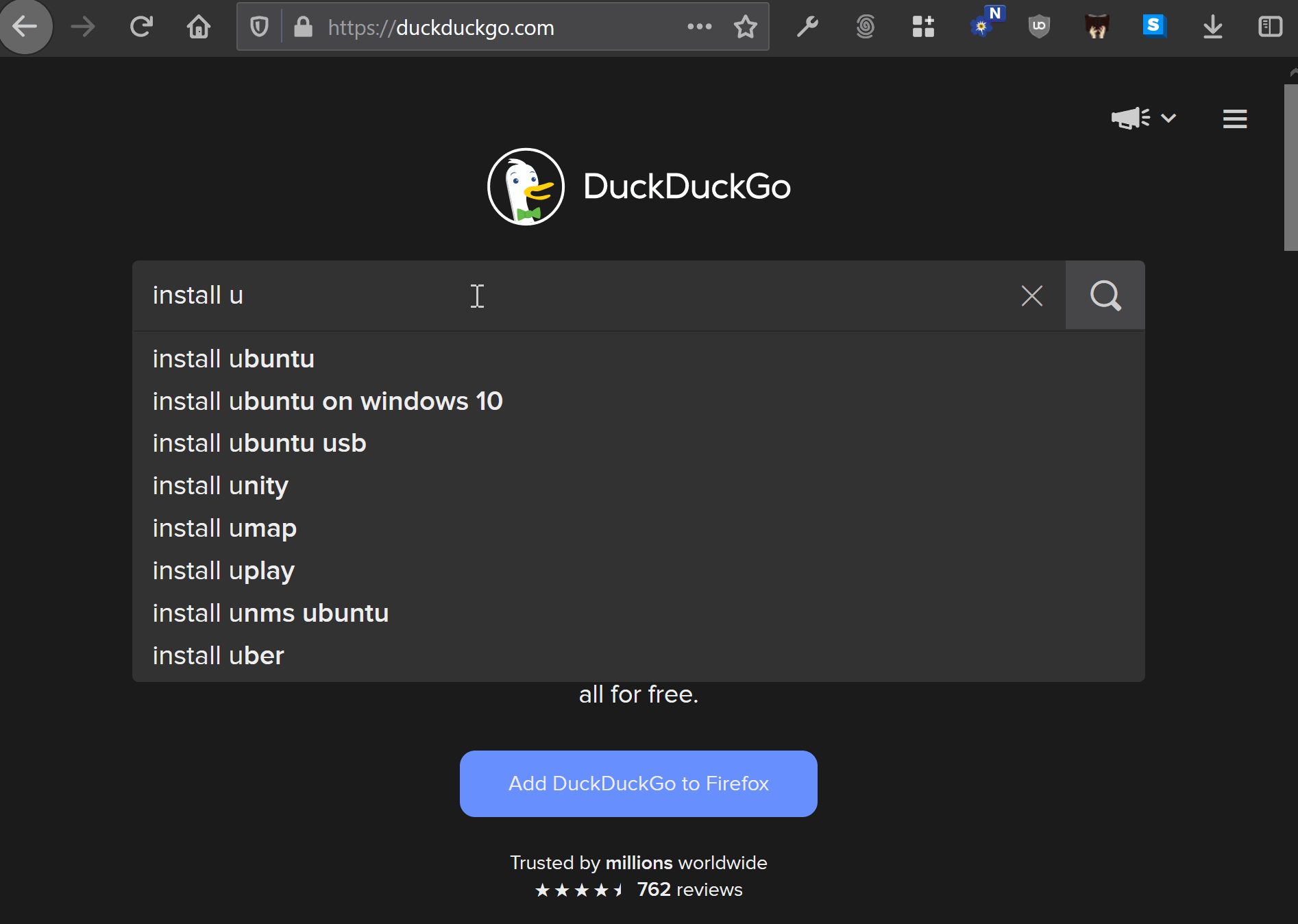
A quick look at how I revived a 2012 Samsung Series 5 Ultrabook with a little twist of installing Linux on a peculiar type of storage flavoring of the era, a solid state "drive" + hard disk drive combination. At first I thought there was no point in writing this post since I read several similar guides on this same exact process. Then I realized that the very reason I was successful in bringing this laptop back from the dead was because I was able to cobble bits and pieces together from several of these 7+ year old 'similar but different' guides to get everything working. So here you are, at the most recent result after typing "install ubuntu linux samsung np530u3c" in your favorite search engine...
My partner recently upgraded to a new personal laptop, leaving behind a sputtering one with a broken hinge running an operating system that is old enough to start thinking about high school (Windows 7). The laptop had long missed the cutoff date for the free Windows 10 upgrade and I was resigned to donating or recycling the near unusable laptop. After the hamster's inside the laptop wheeled up enough juice to load Window's Device Manager
I found that the computer has plenty of computing guts to keep going:
- Core i5-3317U @1.7GHz (2 core, 4 virtual cores with hyper threading, 1 hamster🦔)
- 8GB Ram
- Intel Centrino Advanced N 6235 5GHZ WiFi
And an odd disk setup:
- Disk1: Hitachi HTS545050A7E380 500GB
- Disk2: SanDisk SSD i100 24GB
The SSD is soldered to the motherboard and according to SanDisk is "designed to work in conjunction with your existing system hard disk drive. Therefore, it MUST be installed as a non-bootable secondary drive on your desktop computer. You must NOT partition the SanDisk ReadyCache Drive." But according to the press release it is just fine for integrated storage on a tablet. Given there isn't much to lose with this laptop, I installed Ubuntu on the SSD to make the computer feel as fast as possible.
Why Have Another Machine?
Considering that a terminal interface for many Linux distros can be launched instantly in Windows 10, why do I need another machine?
Running Linux on an actual machine instead of a VM/subsystem provides a dedicated machine for learning and playing. The reasons for doing so include:
- 'Free + free = free' I already have the laptop on Ubuntu Linux is free.
- 'Can I use Linux as my main machine without taking the plunge of installing on my current laptop?' With most services online or multi-platform, Adobe Lightroom is the sole Windows only program missing on Linux (maybe I'll finally try out darktable and RawTherapee again). Additionally, since my documents and media are centrally stored in the cloud and my local NAS unit, I can access them from several devices and operating systems with very little setup work. Its never been easier for me to setup a new machine with Linux and really try it out as my main laptop.
- 'What is this questionable site my work colleague just emailed me to my Windows machine? Does this new product I'm working on load correctly on Linux? How do I show my Uncle how insecure his home network is?' With Ubuntu, and/or after installing other virtual machines for more specific purposes (i.e. KALI Linux and ParrotOS for security testing), I can handle all these scenarios with ease. And after enabling screen sharing in Ubuntu, I can handle most of them anywhere in the world too.
- 'What if my dad used Ubuntu and I didn't have to worry so much about malware finding its way to his computer? Maybe my niece will show her parents how to use Linux after coming over and playing some free games?' Anyone visiting can experience Linux in a relaxed setting and build confidence towards using it on their own.
Quick Guide
To install Ubuntu 19.10 on the Samsung NP530U3C and wipe out the existing Windows install:
- Backup anything you want to keep from your current Windows install to an external drive.
- Read the Windows 7 Serial Key Code from the sticker on the computer or from the registry with a tool and store it in your password manager. These keys can be handy to have around if you want to re-install Windows 7 for testing purposes, trying to upgrade to Windows 10 (there are some corner cases allowing you to do this), or using Windows in a VM.
- Update to the latest BIOS version for the Samsung NP530U3C. There are many reports of issues with older BIOS versions 'bricking' the laptop when installing other operating systems. As of this post, the latest BIOS is 'P15AAJ'.
- (Highly recommended) Open Windows in safe mode and do a memory test and hard disk test on both disks. Last thing you want to do is, spend time installing Linux only to run on buggy hardware.
- With a 4GB+ USB stick handy, boot into Windows on the Samsung or use another machine to craft a USB Ubuntu install image. I had another Windows laptop and used this Ubuntu guide. Photos at the bottom include the settings I had which was slightly more up to date than the Ubuntu guide.
- Reboot. Enter the BIOS and disable 'FAST BIOS Mode', 'UEFI Boot Support', and move USB HDD to first priority boot device in the BIOS (hit F2 when the computer starts up to enter BIOS). Insert the USB stick loaded with Ubuntu into the USB 2.0 port on the right side (not the USB 3.0 blue port) and reboot.
- Ubuntu should now be running off the USB stick after reboot. Play around or go ahead and start the install process.
- For 'installation type' choose 'something else' to tell the Ubuntu installer how to partion up the drives
- I chose to remove all partions and format both the 24GB SSD and 500GB HDD drives, wiping out Windows.
- On the 24GB SSD I partioned and formatted 20GB for Ubuntu's '/' root folder and 4GB partion for 'swap'. The SSD is mostly tasked with running the relatively static OS files and providing fast swap space if needed.
- On the 500GB HDD, I partioned and formatted 600MB for '/boot', 400GB for '/home', and '100GB' free space in case I choose to ever install another OS. The HDD mostly is tasked with writing and accessing user created files.
- Finally the 'device for boot loader installation' should be the '/boot' partition above. (NOTE: the first time I tried this procedure I didn't specify a partition for '/boot' and just pointed at the 500GB HDD for 'device for boot loader installation'. Install worked fine until the end when I got a "“executing grub-install dev/sda failed” error message and would not be able to finish the install and reboot.)
- Proceed with the rest of the install and hopefully enjoy your new fast Ubuntu Linux system!
- (Optional) Set up Ubuntu's built-in screen sharing or xrdp so you can reach your from a newer computer locally and, with a little setup on your home router, remotely too. You will not be limited to using an old keyboard, trackpad, or screen this way.
- Keep your USB Drive with the Ubuntu installer image handy. If you want to use Ubuntu on another computer, need a known secure OS to run on another compromised computer, or need to re-install Ubuntu you'l be ready.
- If there is an error or I missed something in this guide, let me know by DM'ing me on twitter (my twitter handle is on this page).
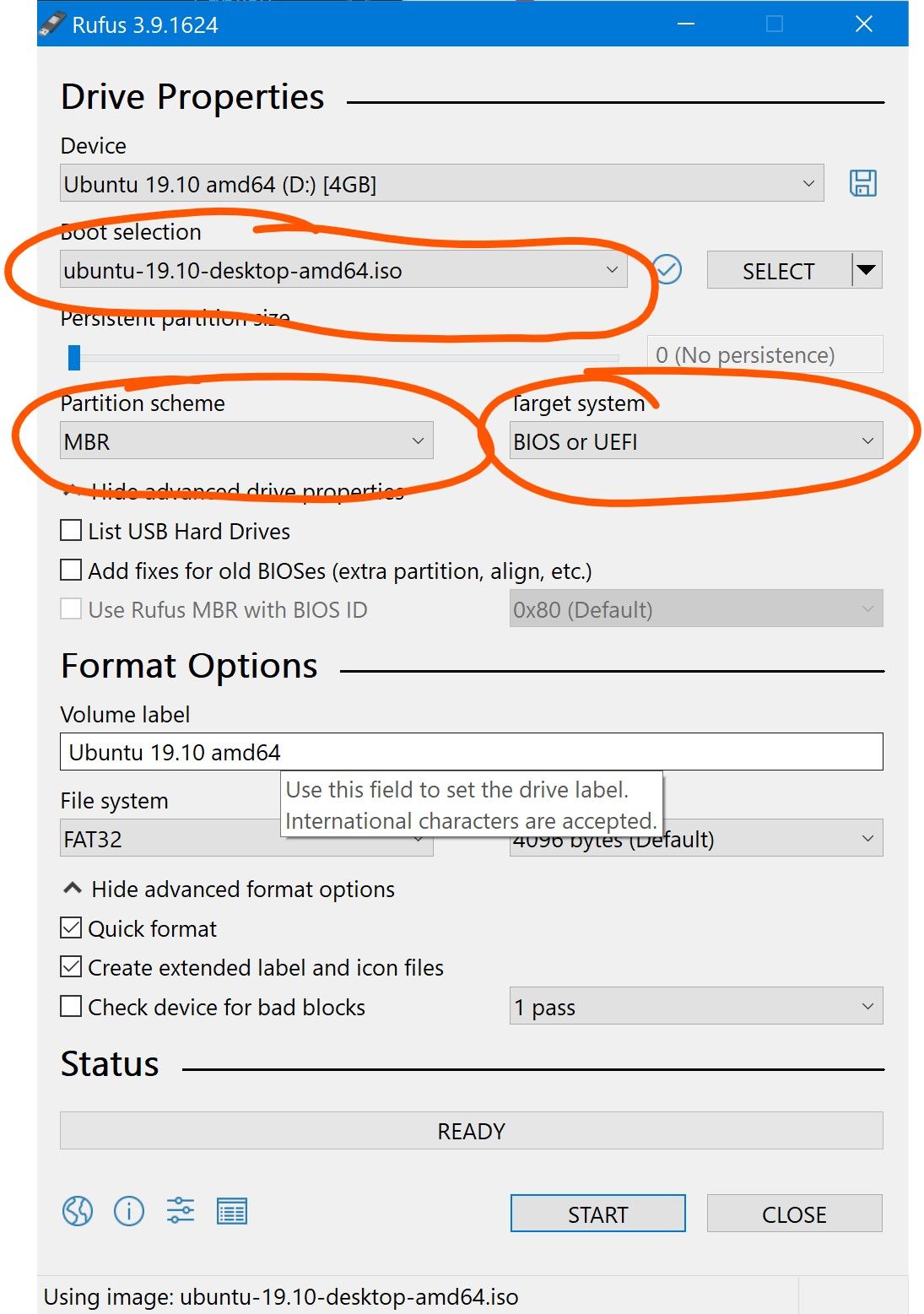
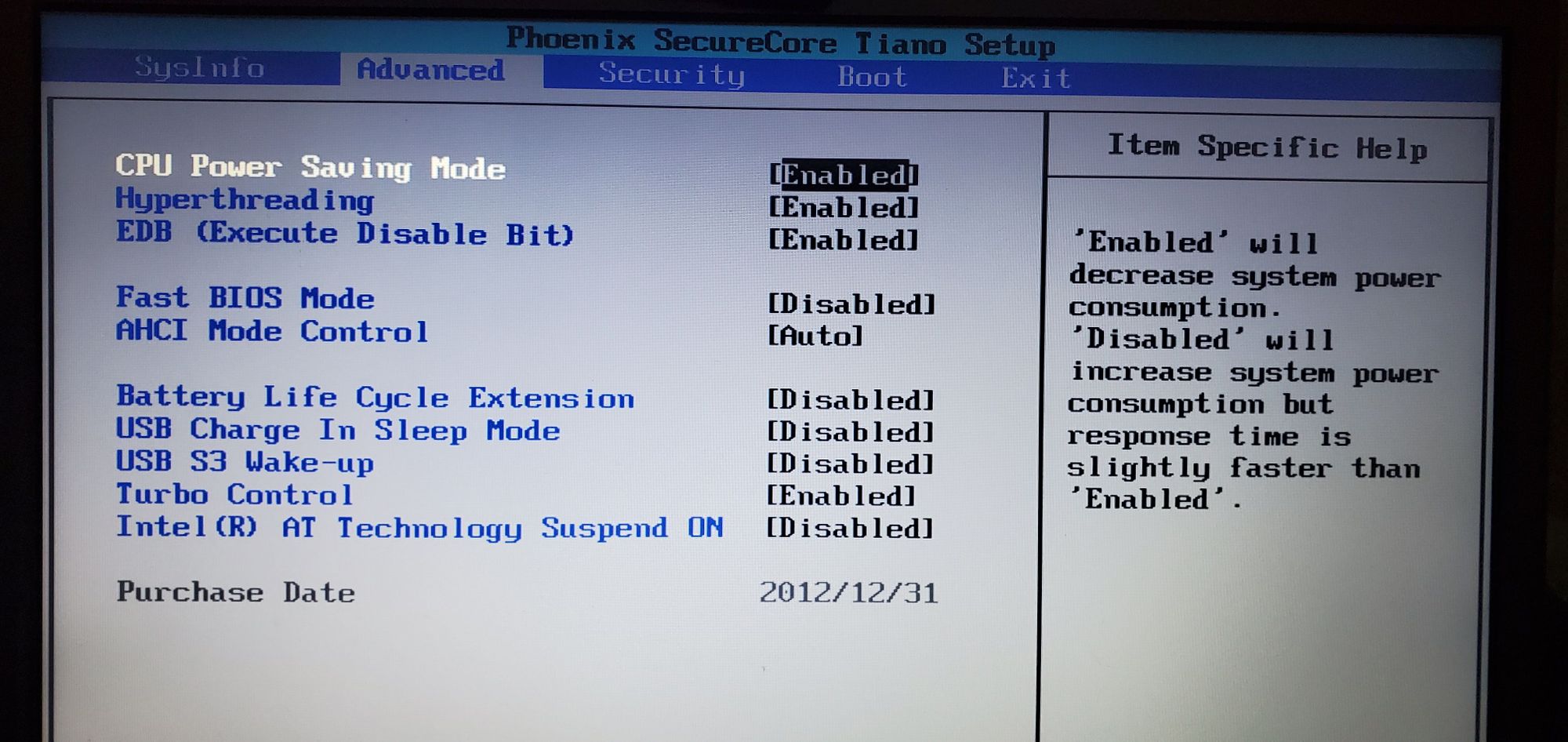
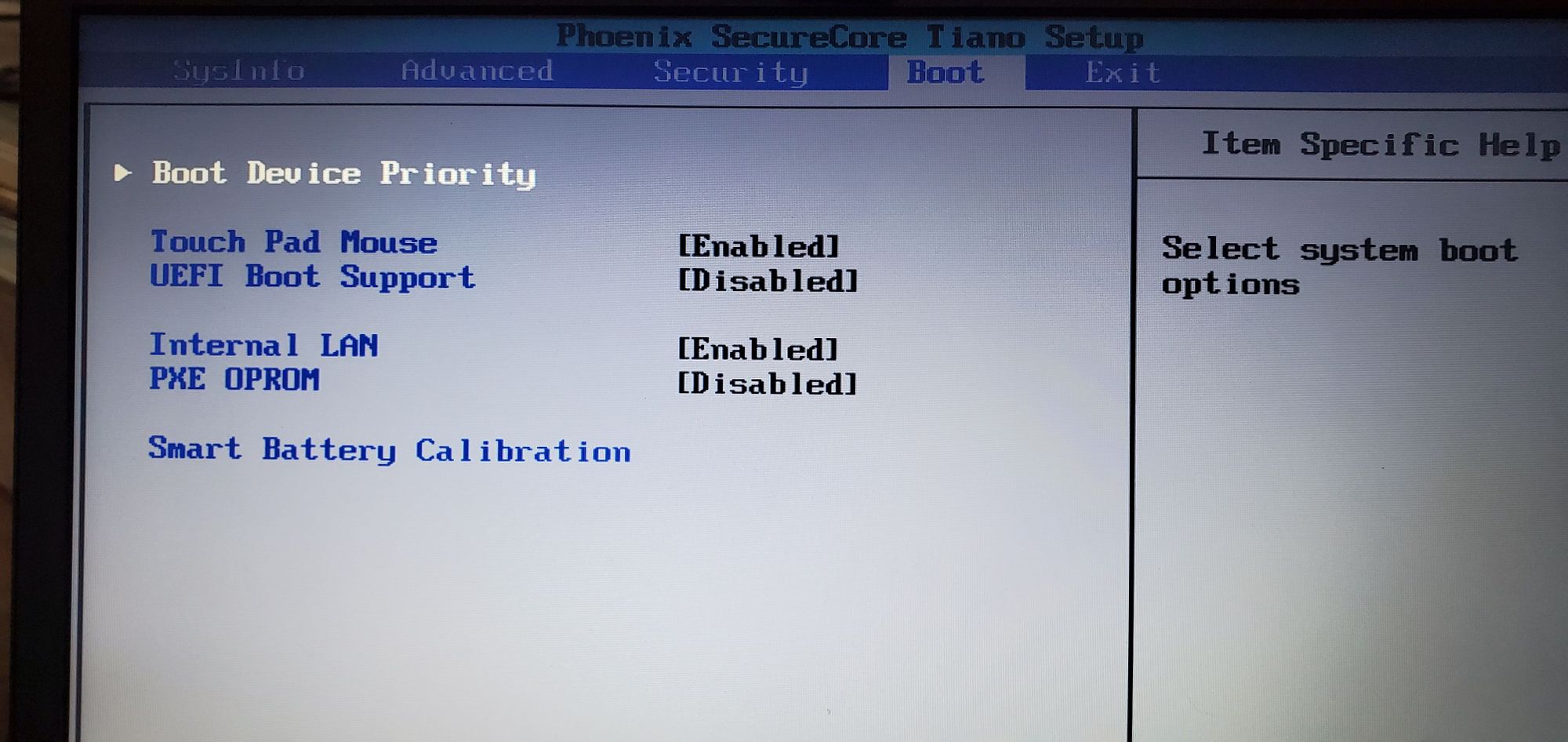
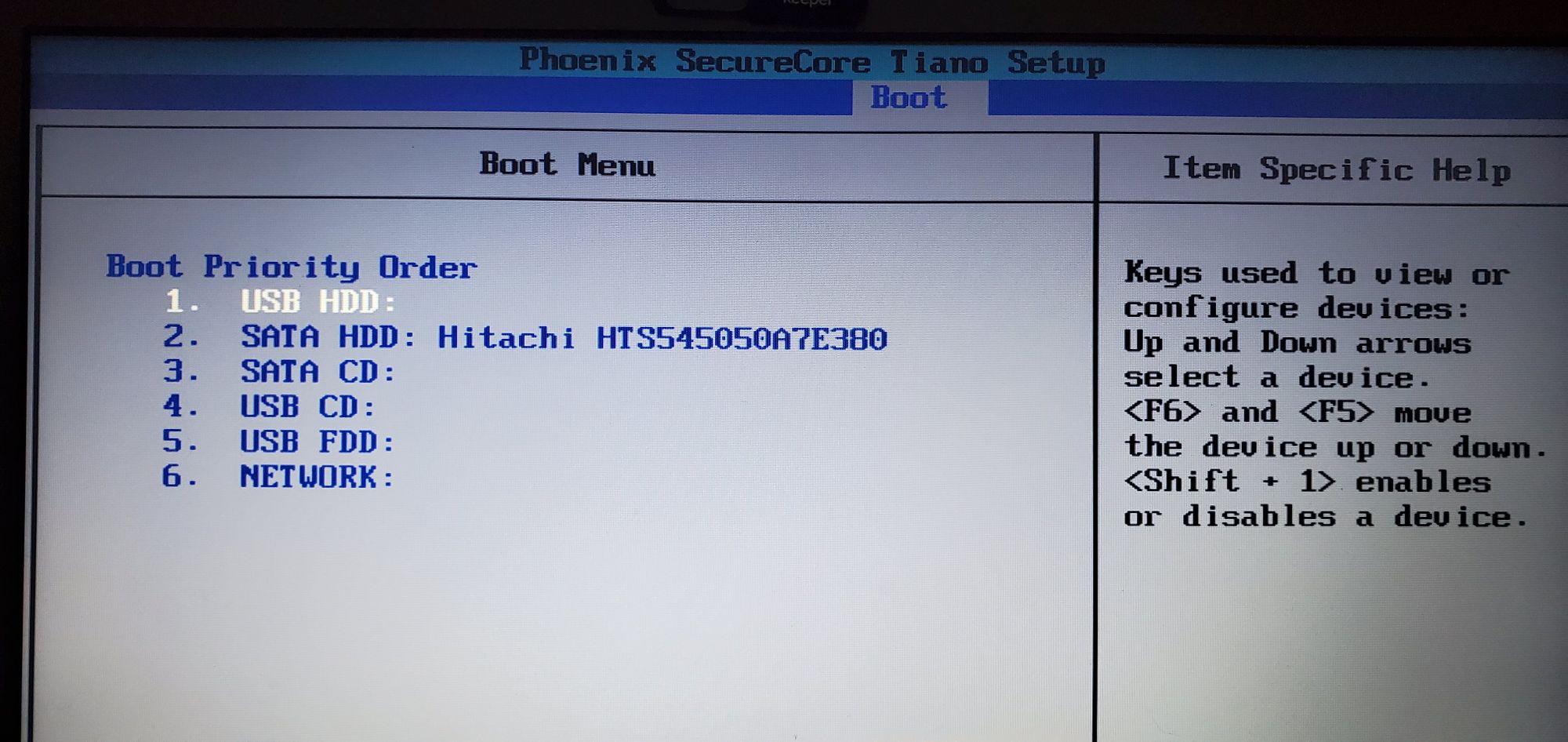
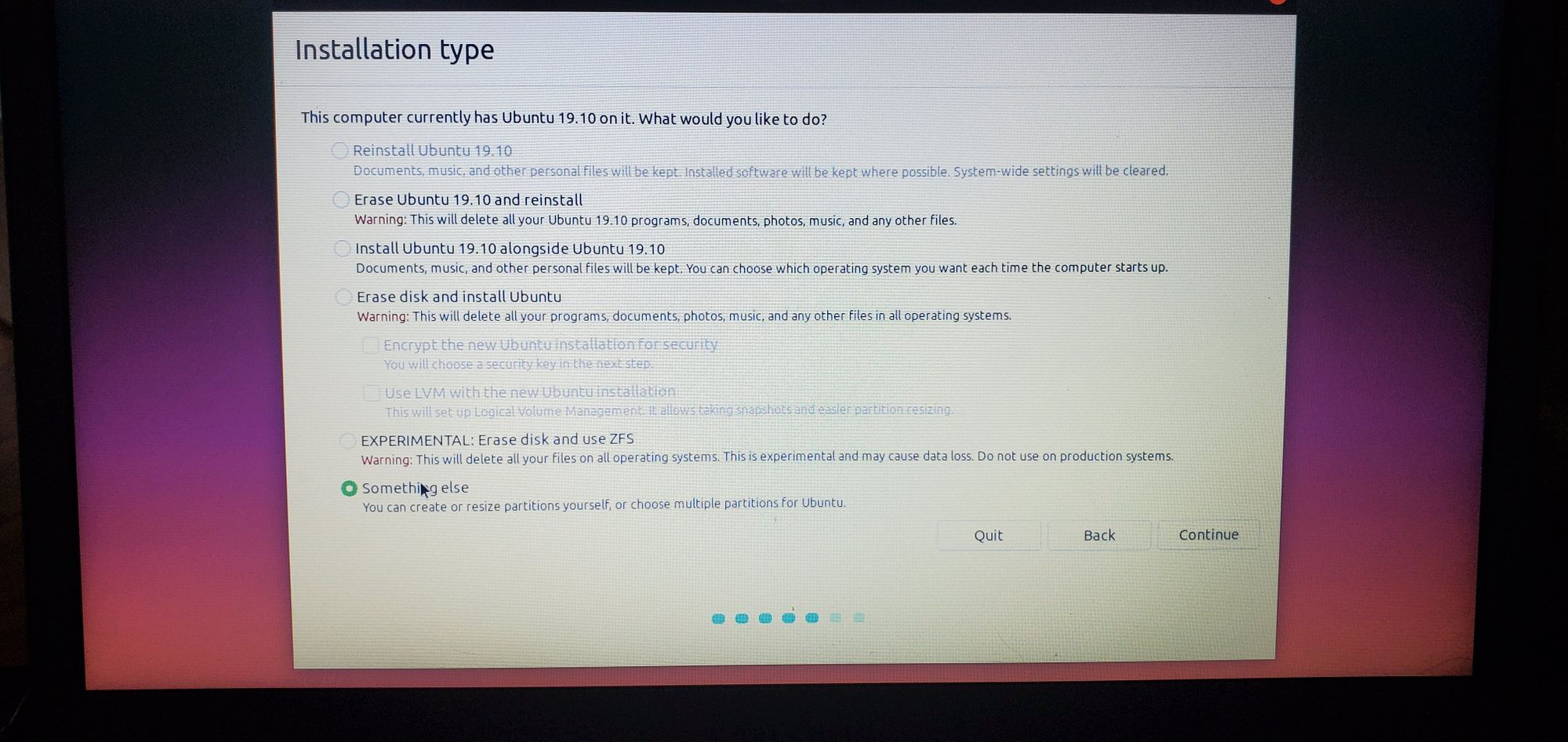
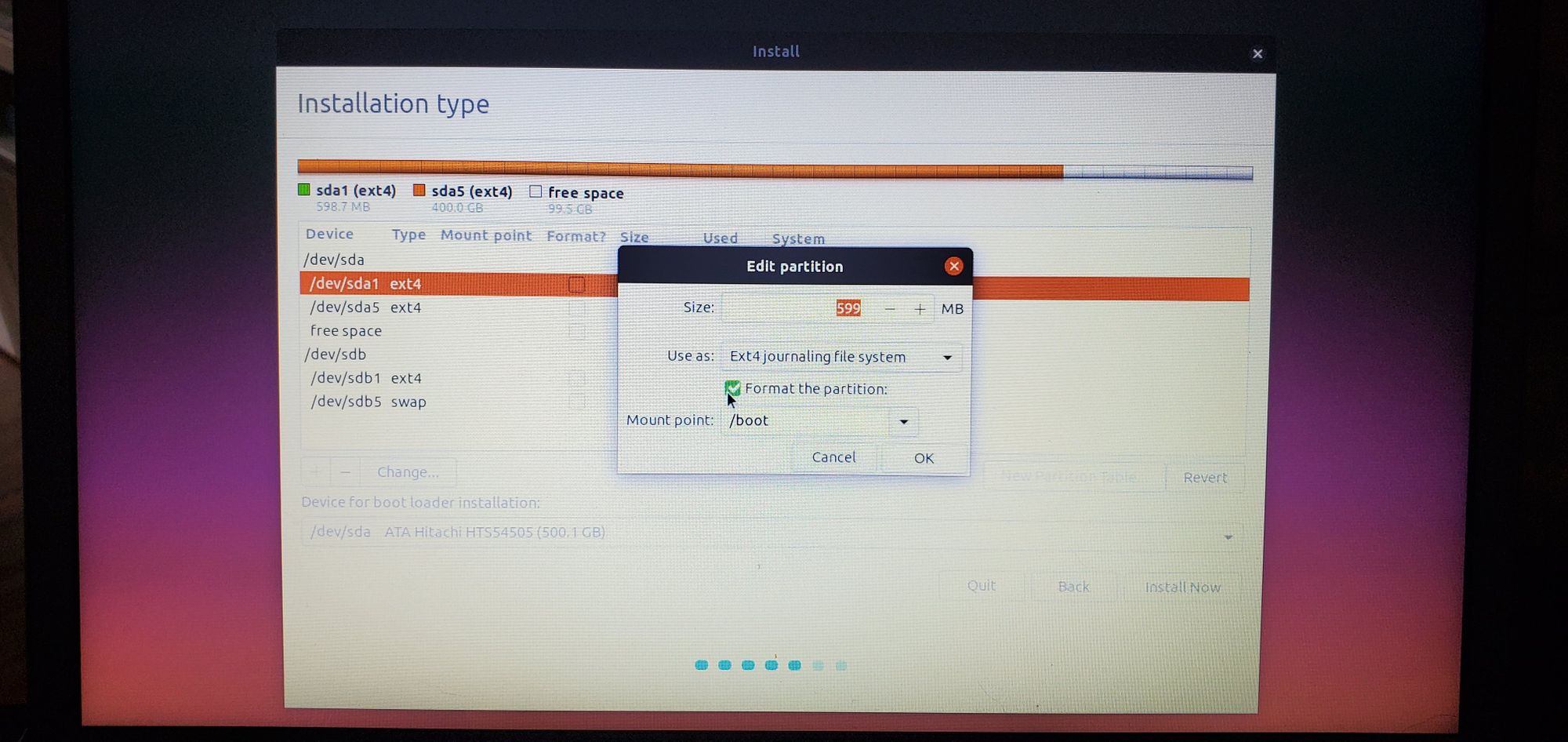
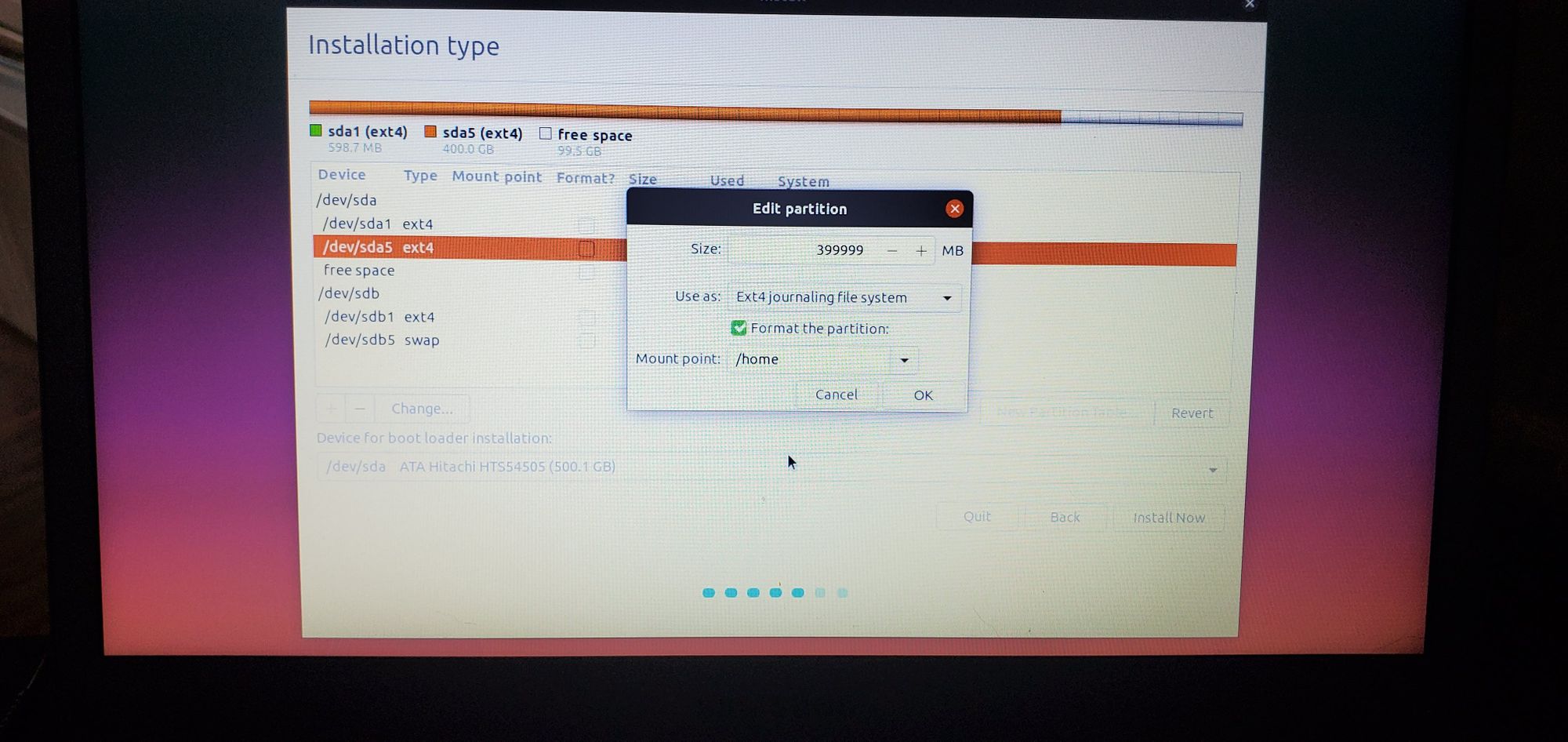
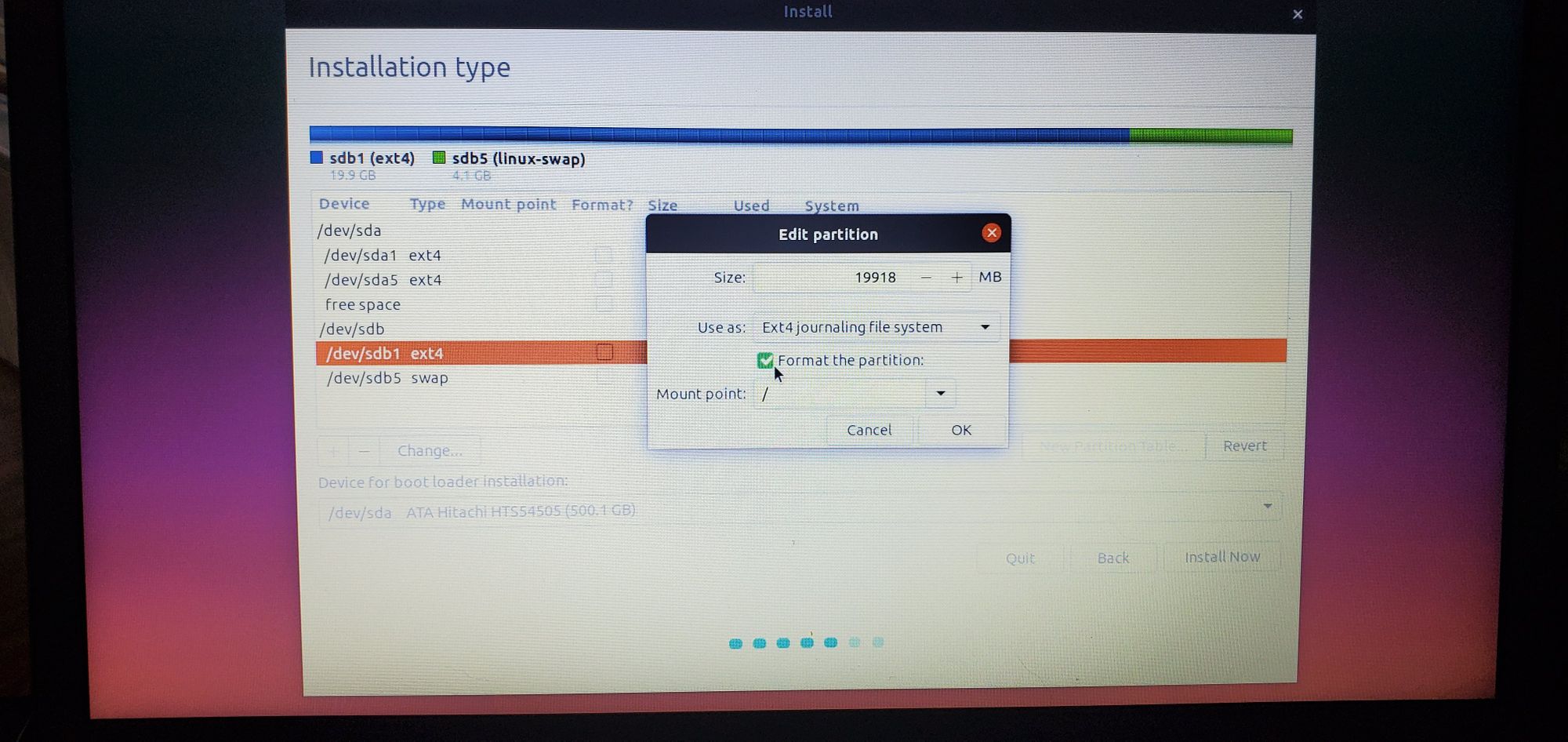
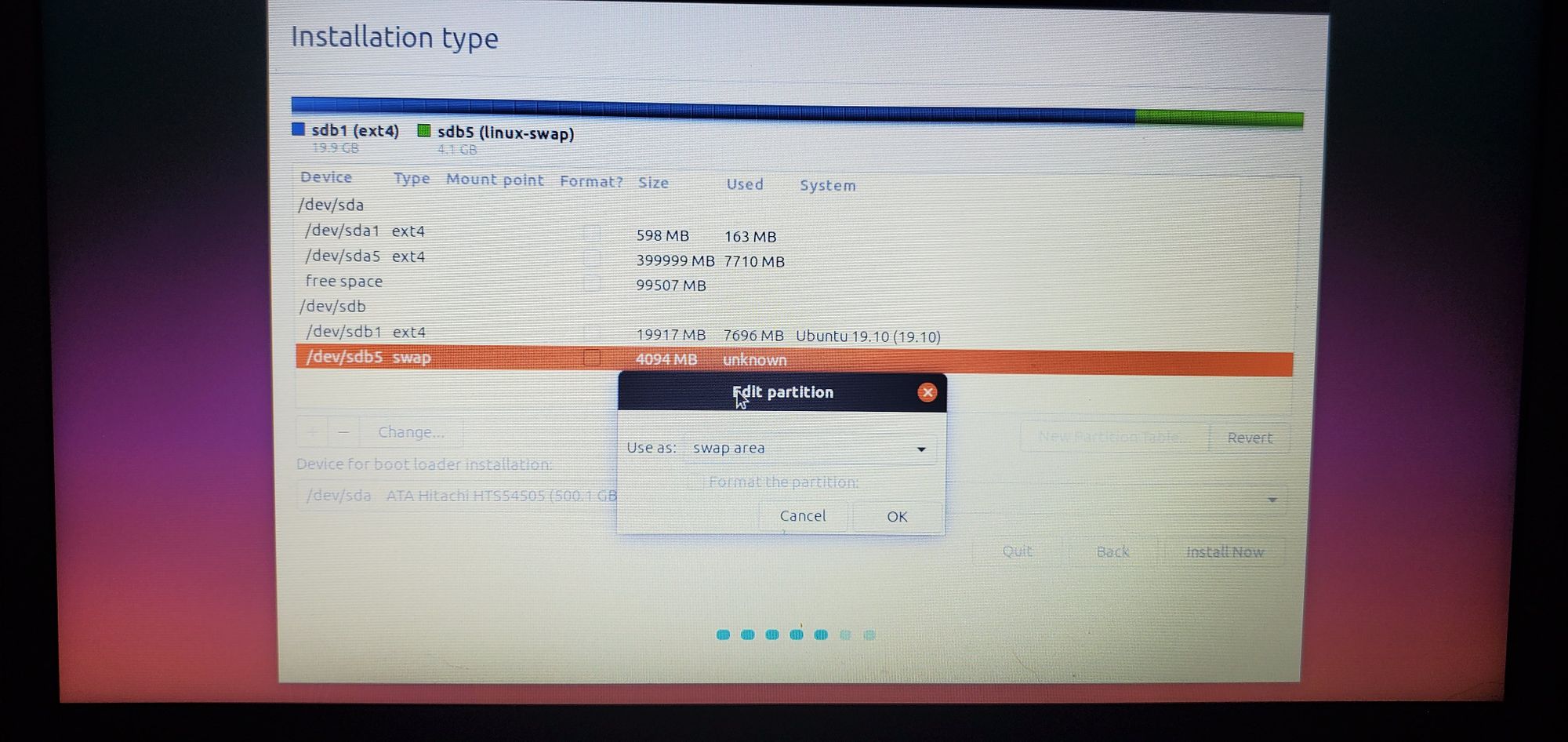
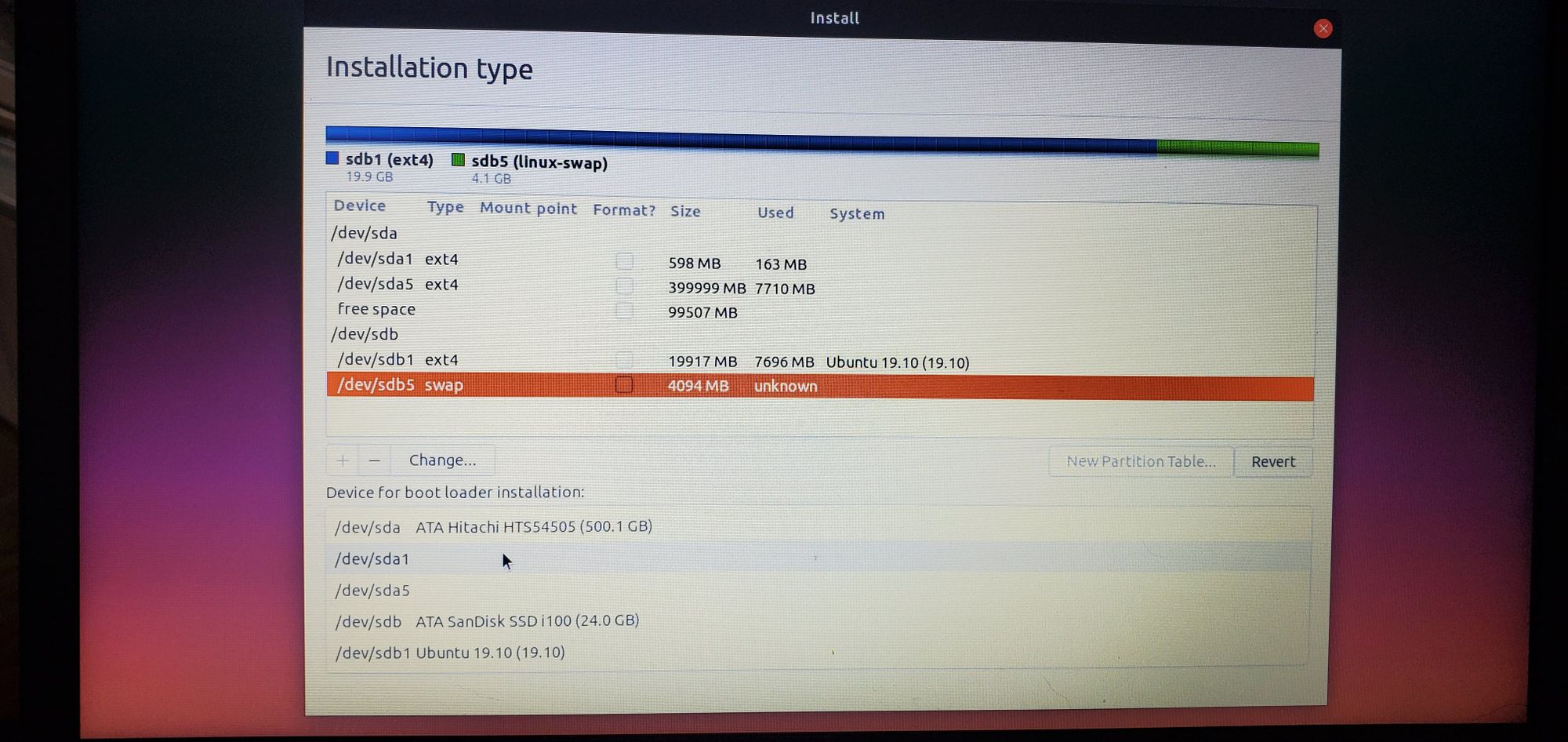
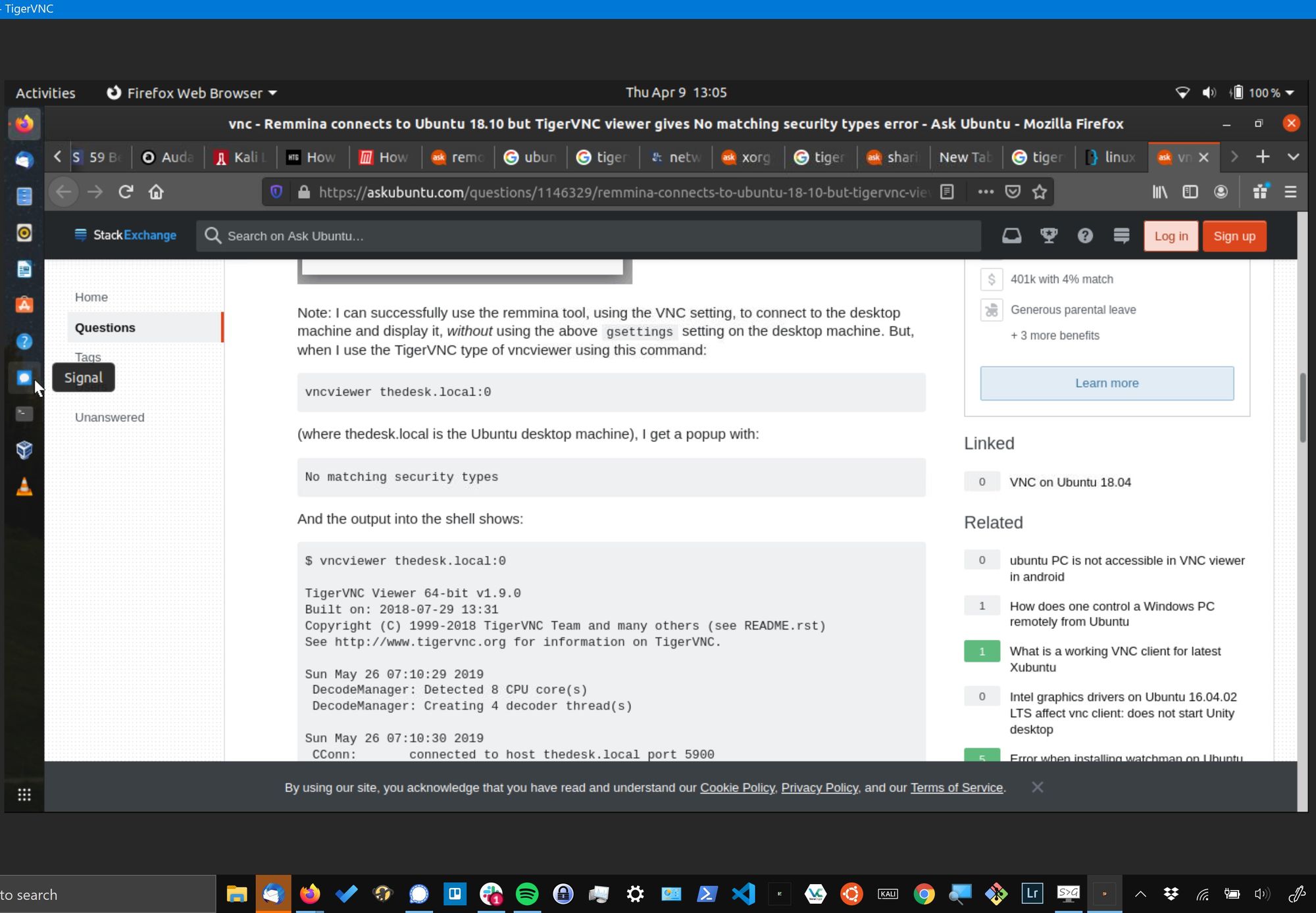
Useful Links
Samsung NP530U3C BIOS updater sofware:
Older Ubuntu on Samsung NP530U3C guides:
- (mostly used this one) https://linuxmeerkat.wordpress.com/2012/12/06/installing-ubuntu-on-samsung-5-ssdhdd/
- http://www.childsplay.mobi/blog/?p=83
- https://ubuntuforums.org/archive/index.php/t-1925366.html
- https://linuxbsdos.com/2012/05/17/how-to-dual-boot-ubuntu-12-04-and-windows-7/2/
General Ubuntu install guides:
- https://askubuntu.com/questions/1102712/what-mount-point-should-i-use-for-hdd-if-i-install-swap-and-home-on-ssd
- https://askubuntu.com/questions/49109/i-have-16gb-ram-do-i-need-32gb-swap
- https://askubuntu.com/questions/56883/is-having-the-swap-partition-at-the-beginning-better-than-at-the-end
- https://askubuntu.com/questions/430831/bootloader-location
- https://askubuntu.com/questions/254491/failed-to-get-canonical-path-of-cow
- http://proper.reviews/executing-grub-install-devsda-failed/
- https://askubuntu.com/questions/430831/bootloader-location
Old issues since been fixed or mitigated related to booting Linux via UEFI on Samsung laptops:
- https://linuxmeerkat.wordpress.com/2012/12/06/installing-ubuntu-on-samsung-5-ssdhdd/
- http://www.h-online.com/open/news/item/Protection-against-Samsung-UEFI-bug-merged-into-Linux-kernel-1795332.html
- https://www.theregister.co.uk/2013/03/22/uefi_boot_memory_full/
Screen Sharing setup issues (unfortunately can't remember if I did something specific to get it working, or it magically started working):
- https://github.com/TigerVNC/tigervnc/issues/117
- https://www.howtogeek.com/429190/how-to-set-up-remote-desktop-on-ubuntu/
- https://askubuntu.com/questions/1126714/vnc-viewer-unable-to-connect-encryption-issue
- https://askubuntu.com/questions/1146329/remmina-connects-to-ubuntu-18-10-but-tigervnc-viewer-gives-no-matching-security
